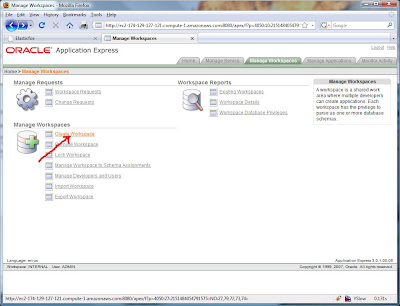In these trying economic times, I thought it would be prudent to try to save some money on the cost of my Cloud experiment. (Although a colleague of mine pointed out that my actions were "anti-stimulative.") I wanted to downsize my machine to the 10 cent per hour machine described as:
Small Instance (Default) 1.7 GB of memory, 1 EC2 Compute Unit (1 virtual core with 1 EC2 Compute Unit), 160 GB of instance storage, 32-bit platform
I didn't want to have to start from scratch; I wanted to keep the database and all the applications that I installed intact. But how could I do that? I knew full well that once I shut my instance down everything was gone. This is where the beauty of Amazon's Elastic Block Storage (EBS) comes in. It allows you to create persistent volumes that you can then attach, format, and mount on an EC2 instance. If you shutdown the EC2 instance for any reason your EBS volume persists and you can then mount it on another EC2 instance.
EBS has its own charges and I estimated it would cost me about $18 per month for my 10GB volume. But I am saving about $72 month by decreasing my hourly costs by 10 cents, so my net savings will be more than $50 a month. Not bad.
So the idea is that I create an EBS volume, move all the database files necessary to run the database to that volume, and then start a database using those data files on the cheaper machine. With some help from my friends at the Oracle Cloud Computing Center, I was able to do just that and I have detailed the steps below.
First I needed to create my EBS volume. This is very simple using Elasticfox and detailed in the Elasticfox Getting Started Guide. Click on the Volumes and Snapshots tab and then the create icon. Enter the size in GB (I chose 10) and also choose an availability zone. This is important since you can only attach EBS volumes in the same availability zone as your EC2 instance. My instance was in the us-east-1b zone so I chose that.
Now that I have the EBS volume I attached it to my instance by going to the Instances tab in Elasticfox, right clicking on my instance, and choose Attach an EBS volume. I gave it a device name of /dev/sdf1. Next I need to format the volume as a file system before I can use it so I issue (as root):
$ mkfs.ext3 /dev/sdf1
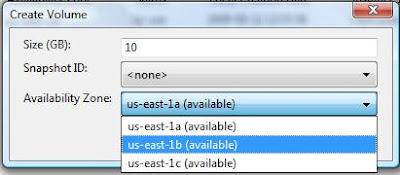
Figure 1, Create an EBS volume
Mount it to a temporary place, like:
$ mount /dev/sdf1 /mnt
My instance had a mount point of /u02 which contained all of the file necessary for my database including the datafiles, control files, redo log files, etc.
$ df -m
Filesystem 1M-blocks Used Available Use% Mounted on
/dev/sda1 9647 7116 2042 78% /
none 871 539 332 62% /dev/shm
/dev/sda2 342668 3000 322262 1% /u02
I copied all those files to the temporary mount point on /mnt. First I shutdown the database or the files will be unusable.
$ su - oracle
$ sqlplus / as sysdba
SQL> shutdown immediate
SQL> exit
$ cp /u02/* /mnt/
$ exit #this will return me to the root user
Finally I un-mounted the current /u02 mount point and remount /dev/sdf1 to /u02. I only did this to prove I can start the database using the EBS volume with these data files. If I can't start the database using this EBS volume mounted as /u02, I don't want to proceed until I can.
$ umount /dev/sda2
$ umount /dev/sdf1
$ mount /dev/sdf1 /u02
$ su - oracle
$ sqlplus / as sysdba
SQL> startup
In my case, the database started up so I did a shutdown immediate. I un-mounted /dev/sdf1 and then detached the EBS volume from this instance. I kept this instance available until I successfully started the database on the new smaller instance.
SQL> shutdown immediate
SQL> exit
$ exit
$ umount /dev/sdf1
With the database shutdown and the EBS volume detached, I created a snapshot of the volume. The snapshot is a point-in-time backup of the EBS volume and it is stored using Amazon's S3. Once I have a snapshot, I can create new EBS volumes based on that snapshot. This gives me the flexibility of shutting down all instances and deleting my EBS volume, and then I only pay S3 storage charges. I can create a new EBS volume based on this snapshot sometime in the future, start an EC2 instance, attach the EBS volume and I am good to go. 
Figure 2, Create a snapshot of the EBS volume
Next, I started a new instance using the same 11gR1 32 bit AMI on a smaller instance with Elasticfox. It was important that I chose the same availability zone as my EBS volume, us-east-1b.
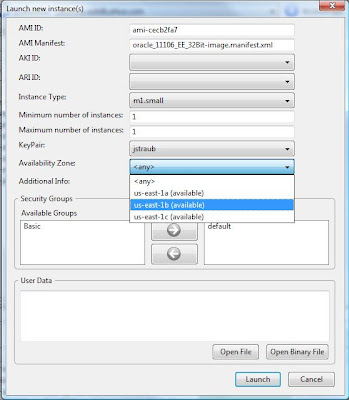
Figure 3, Launch the smaller EC2 instance
I connected to the instance using Putty and chose "No" when asked if I wanted to create a database at this time. This gave me an instance with the Oracle software installed in an Oracle home, but without a database. Now for the magic. I created a /u02 mount point under /, attached the EBS volume to this instance as /dev/sdf1, and then mounted it to /u02. To start the database on this instance I also needed to set my ORACLE_SID environment variable and create symlinks in $ORACLE_HOME/dbs to the spfile and password file in the admin directory on /u02.
$ mkdir /u02
$ mount /dev/sdf1 /u02
$ su – oracle
$ export ORACLE_SID=orcl
$ cd $ORACLE_HOME/dbs
$ ln -s /u02/admin/orcl/dbs/spfileorcl.ora spfileorcl.ora
$ ln -s /u02/admin/orcl/dbs/orapworcl orapworcl
$ sqlplus / as sysdba
SQL> startup
And my database started on the new 10 cent/hour machine!